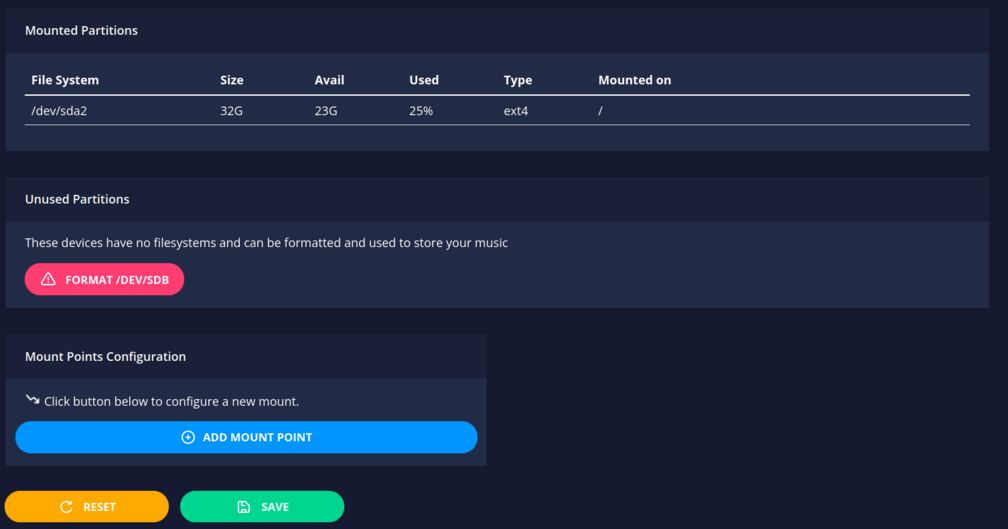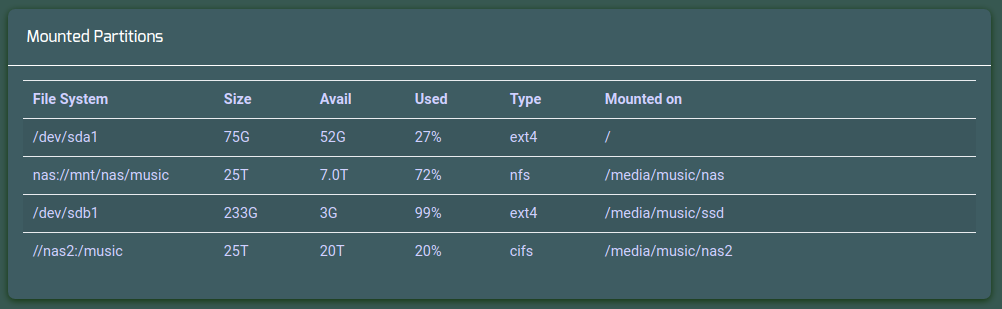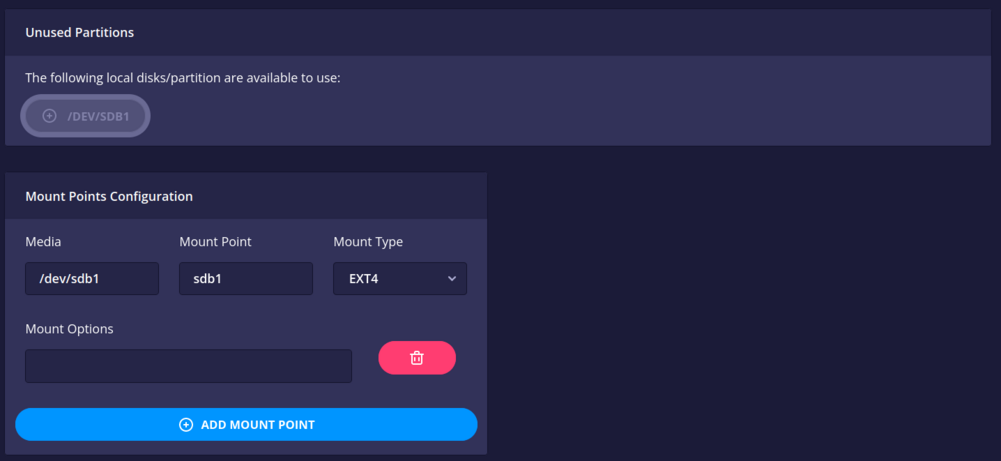Configuration/music-library: Difference between revisions
Agent Kith (talk | contribs) No edit summary |
Agent Kith (talk | contribs) No edit summary |
||
| Line 1: | Line 1: | ||
{{DISPLAYTITLE: Music Library}}{{TopicConfiguration|float:right;}} | {{DISPLAYTITLE: Music Library}}{{TopicConfiguration|float:right;}}There are different ways to organise your music collection, here are some common suggestions: | ||
{| class="wikitable" | |||
!Solution | |||
!Pros | |||
!Cons | |||
|- | |||
|Store music on the same SSD/HDD as your Snakeoil OS | |||
| | |||
* Just one storage medium gives you the lowest power consumption | |||
| | |||
* Too mistake prone for first time Linux users - high risk of accidentally deleting your music files when you choose the wrong option during a reinstall. | |||
|- | |||
|Snakeoil OS one a smaller SSD/HDD and music on a high capacity SSD/HDD | |||
| | |||
* Less risk of accidentally delete your music library | |||
| | |||
* Greater cost (More media = more money) | |||
* Higher power consumption | |||
|- | |||
|Store music on a Network Attached Storage (NAS), or another computer | |||
| | |||
* Centralised music collection - allowing you to share the same contents across multiple devices | |||
* Better protection against hardware failures | |||
* Re-locate noisy spinning drives away from your listening space | |||
| | |||
* Highest power consumption | |||
* Added complexity - the quality and speed of your network may affect the sound quality. | |||
* More complicated to setup | |||
* Higher latency in data transfer | |||
|} | |||
Which solution you adopt depends more on preference than reference. There is certainly no right or wrong, however, be aware different solutions may impart different audio characteristics. | |||
In this "'''Music Library'''" page, you are configuring your system to tell Snakeoil OS where all your music files are. All music will be loaded from a common folder so that it's consistent across all music players. | |||
In Snakeoil OS, the folder is "''/media/music''" for music files, and "''/media/playlists''" for playlists. | |||
[[File:Music library.png|center|thumb|1008x1008px|Music library]] | |||
== Quick Primer == | |||
A quick primer on how disks are defined in Linux. The naming convention Linux used is cryptic. All media interfaces are done via '''S'''CSI now, and storage devices can be '''D'''isk, or '''R'''OM (i.e. DVD or CD-ROM). So adding the initials together, we have ''sd'' for hard disks, and ''sr'' for ROM drives. | |||
Anything device that begins with ''sd'' and followed by a alphabet denote a hard disk - e.g. ''sda'', ''sdb'' and ''sdc''. Numbers at the end of these labels represent partitions within the hard disk (e.g. sda1, sda2 or sda5). | |||
''sr0'' denotes the first optical ROM drive. | |||
At the end of the day, you do not really need to know all this. To get a better understanding of this weird naming convention, you can refer to to this site for a more in depth explanation. | |||
There are two ways of adding more local storage. Format the drive on another computer, and then connect it to the machine. Or connect the bare drive to the machine, and have Snakeoil format the media for you. To format any bare drive, simply select all the HDD labels in the "''Uninitialised''" table you want formatted, and then click the "''Save Changes''" button from the command panel. | |||
== Mounted Partitions == | |||
This panel gives you a quick summary of all storage (including removable media such as SDHC cards or USB HDD) that are connected and used by your Snakeoil OS machine. This is an example of a one disk setup. With one disk, no further configuration is necessary as everything will be stored on ''sda''. You can monitor your disk usage by looking at column marked "Avail" to estimate how much free space you have on this device. | |||
[[File:Music Library - Mounted Partitions.png|center|thumb|997x997px|Music Library - Mounted Partitions]] | |||
The next example shows a multiple media setup, note they are all mounted in the "''/media/music''" folder. In this example, The device in the first row (/dev/sda1) is the drive where Snakeoil OS is installed. The second drive (/dev/sdb1) is a second SSD and is mounted under "''/media/music/wave''". The third and fourth are network shares from two different NAS boxes (using the NFS and CIFS protocol respectively). | |||
[[File:Music Library - Mounted Multiple Partitions.png|center|thumb|1002x1002px|Music Library - Mounted Multiple Partitions]] | |||
== Uninitialised Devices == | |||
This panel only shows up if you have any unformatted or free device that is available for use. In the following example, "''/dev/sdc1''" can be mounted. | |||
[[File:Music Library - unused storage.png|center|thumb|1008x1008px|Music Library - unused storage]] | |||
The following is an example of a brand new SDD, ready to be used in Snakeoil OS. | |||
[[File:Music Library - Format New Storage.png|center|thumb|1008x1008px|Music Library - Format New Storage]] | |||
Once you click on any device in the "Uninitialised Device" panel, you should expect to see a corresponding entry show up in the "''Mount Points Configurations''" panel. Make any changes if necessary, and click the "''Save''" button to submit the changes. If things work as expected you should see the device show up in the "''Mounted Partitions''" panel at the top. | |||
[[File:Music Library - unused clicked.png|center|thumb|1001x1001px|Music Library - unused clicked]] | |||
== '''Mount Points Configuration''' == | |||
In this panel you can add or remove mounts for your Snakeoil OS. Click on the "''Add Mount Point''" button to create a new entry. Note that you can only have 1 entry if you are using an un-activated edition of Snakeoil OS. | |||
The fields of the entry are described as such: | |||
* '''Media''': This is your storage device''.'' This can be hard disk on your system or network shares (CIFS or NFS protocols). Refer to the next section for info. | |||
* '''Mount Point''': All media are mounded in /media/music. Therefore when you enter something like ''library'', the device will be mounted under ''/media/music/library''. | |||
* '''Mount Type''': Specify the file system of your medium. Supported formats are - CIFS, EXT4, NFS, NTFS and VFAT (FAT32) | |||
* '''Mount Options''': Tweak options you can use. This is still experimental and may not do anything. | |||
* '''Delete''': This is a red button with a picture of the trash can icon. Click on this button to delete the entry. The medium will be unmounted when you click "''Save''". | |||
{{ManualNavigation|[[Configuration]] | {{ManualNavigation|[[Configuration]] | ||
|[[configuration/networking|Networking]] | |[[configuration/networking|Networking]] | ||
|[[configuration/music-players|Music Players]] | |[[configuration/music-players|Music Players]] | ||
}} | }} | ||
Revision as of 13:26, 20 August 2019
There are different ways to organise your music collection, here are some common suggestions:
| Solution | Pros | Cons |
|---|---|---|
| Store music on the same SSD/HDD as your Snakeoil OS |
|
|
| Snakeoil OS one a smaller SSD/HDD and music on a high capacity SSD/HDD |
|
|
| Store music on a Network Attached Storage (NAS), or another computer |
|
|
Which solution you adopt depends more on preference than reference. There is certainly no right or wrong, however, be aware different solutions may impart different audio characteristics.
In this "Music Library" page, you are configuring your system to tell Snakeoil OS where all your music files are. All music will be loaded from a common folder so that it's consistent across all music players.
In Snakeoil OS, the folder is "/media/music" for music files, and "/media/playlists" for playlists.
Quick Primer
A quick primer on how disks are defined in Linux. The naming convention Linux used is cryptic. All media interfaces are done via SCSI now, and storage devices can be Disk, or ROM (i.e. DVD or CD-ROM). So adding the initials together, we have sd for hard disks, and sr for ROM drives.
Anything device that begins with sd and followed by a alphabet denote a hard disk - e.g. sda, sdb and sdc. Numbers at the end of these labels represent partitions within the hard disk (e.g. sda1, sda2 or sda5).
sr0 denotes the first optical ROM drive.
At the end of the day, you do not really need to know all this. To get a better understanding of this weird naming convention, you can refer to to this site for a more in depth explanation.
There are two ways of adding more local storage. Format the drive on another computer, and then connect it to the machine. Or connect the bare drive to the machine, and have Snakeoil format the media for you. To format any bare drive, simply select all the HDD labels in the "Uninitialised" table you want formatted, and then click the "Save Changes" button from the command panel.
Mounted Partitions
This panel gives you a quick summary of all storage (including removable media such as SDHC cards or USB HDD) that are connected and used by your Snakeoil OS machine. This is an example of a one disk setup. With one disk, no further configuration is necessary as everything will be stored on sda. You can monitor your disk usage by looking at column marked "Avail" to estimate how much free space you have on this device.
The next example shows a multiple media setup, note they are all mounted in the "/media/music" folder. In this example, The device in the first row (/dev/sda1) is the drive where Snakeoil OS is installed. The second drive (/dev/sdb1) is a second SSD and is mounted under "/media/music/wave". The third and fourth are network shares from two different NAS boxes (using the NFS and CIFS protocol respectively).
Uninitialised Devices
This panel only shows up if you have any unformatted or free device that is available for use. In the following example, "/dev/sdc1" can be mounted.
The following is an example of a brand new SDD, ready to be used in Snakeoil OS.
Once you click on any device in the "Uninitialised Device" panel, you should expect to see a corresponding entry show up in the "Mount Points Configurations" panel. Make any changes if necessary, and click the "Save" button to submit the changes. If things work as expected you should see the device show up in the "Mounted Partitions" panel at the top.
Mount Points Configuration
In this panel you can add or remove mounts for your Snakeoil OS. Click on the "Add Mount Point" button to create a new entry. Note that you can only have 1 entry if you are using an un-activated edition of Snakeoil OS.
The fields of the entry are described as such:
- Media: This is your storage device. This can be hard disk on your system or network shares (CIFS or NFS protocols). Refer to the next section for info.
- Mount Point: All media are mounded in /media/music. Therefore when you enter something like library, the device will be mounted under /media/music/library.
- Mount Type: Specify the file system of your medium. Supported formats are - CIFS, EXT4, NFS, NTFS and VFAT (FAT32)
- Mount Options: Tweak options you can use. This is still experimental and may not do anything.
- Delete: This is a red button with a picture of the trash can icon. Click on this button to delete the entry. The medium will be unmounted when you click "Save".