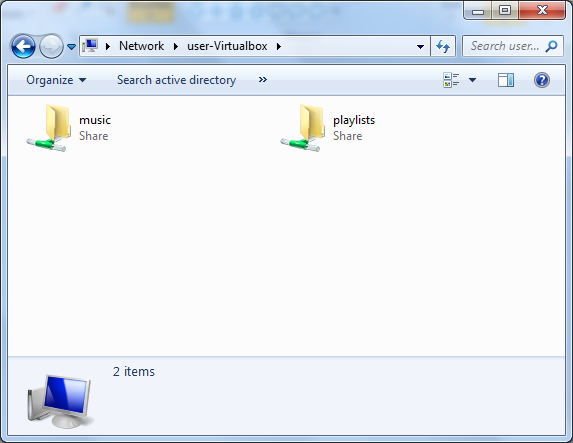Using/adding-music-to-your-snakeoil: Difference between revisions
Agent Kith (talk | contribs) No edit summary |
Agent Kith (talk | contribs) (Expand how to copy music) |
||
| Line 1: | Line 1: | ||
{{DISPLAYTITLE: Adding Music To Your Snakeoil Machine}} | {{DISPLAYTITLE: Adding Music To Your Snakeoil Machine}} | ||
{{TopicUsingSnakeoil|float:right;}}Now it's time to add music to your Snakeoil computer! There are | {{TopicUsingSnakeoil|float:right;}}Now it's time to add music to your Snakeoil computer! There are multiple ways to play music off Snakeoil: | ||
# | #Copy files to your Snakeoil computer and play then locally | ||
# | #Play music files stored on another computer (e.g. a NAS) from your Snakeoil computer | ||
#Mount a removable SSD/HDD to your Snakeoil computer | |||
Please review the Music Library and verify you have setup the storage correctly. Skip this section and start your music client of choice if you are playing music from a NAS (option 1). | Please review the Music Library and verify you have setup the storage correctly. Skip this section and start your music client of choice if you are playing music from a NAS (option 1). | ||
| Line 9: | Line 10: | ||
Read on if you need to copy music to your Snakeoil computer for local music playback. | Read on if you need to copy music to your Snakeoil computer for local music playback. | ||
== | == Copy Files To Your Snakeoil Computer == | ||
\\machine_name | === Copying music Via Windows Share === | ||
\\ip_address | Your Snakeoil is a simple NAS in your home network. This example is for a Windows computer, please refer to other resources on how to access a Windows Share if you're using MacOS. | ||
You should see two network shares - ''music'' and ''playlists''. Copy all your music files to the ''music'' share | Start ''Windows Explorer'' and enter your Snakeoil's ''machine_name or ip_address'' in the address text box. | ||
Use this format if you want to use mDNS or domain name | |||
\\machine_name (e.g. \\snakeoil.local) | |||
Use this format if you know the IP address: | |||
\\ip_address (e.g. \\192.168.0.100) | |||
You should see two network shares - ''music'' and ''playlists''. | |||
Copy all your music files (FLAC, WAV, MP3, etc) to the ''music'' share. Copy your playlists (M3U, etc) to the playlists share. | |||
[[File:Windows Share.png|center|thumb|573x573px|Windows share]] | [[File:Windows Share.png|center|thumb|573x573px|Windows share]] | ||
Copying a large music library over the network will take some time. We recommend doing this copy operation using the high speed wire connection. If you have a very big music library to transfer (> 1 TB), you can cut down the copying time significantly by removing the HDD/SDD and connect it to your music source computer using a USB 3.0 dock. Once copied you can reinstall the music HDD/SDD back into the Snakeoil machine. The file system types supported by Snakeoil are XFS, EXT4 and NTFS. | Copying a large music library over the network will take some time. We recommend doing this copy operation using the high speed wire connection. If you have a very big music library to transfer (> 1 TB), you can cut down the copying time significantly by removing the HDD/SDD and connect it to your music source computer using a USB 3.0 dock. Once copied you can reinstall the music HDD/SDD back into the Snakeoil machine. The file system types supported by Snakeoil are XFS, EXT4 and NTFS. | ||
===If Your Windows Sharing is not working=== | ==== If Your Windows Sharing is not working ==== | ||
In mid 2019, Microsoft patches it's Windows Operating Systems to stop SMBv1. Snakeoil ISO 1.1.0 and lower are still using kernels that works with SMBv1 only. If you experience issues, please go to the [https://www.snakeoil-os.net/forums/Forum-Snakeoil-Linux-Vmlinuz-Kernels Kernel sub-forum], and look for a kernel with SMBv2+ support. Follow this [[Advance-topics/custom-kernel-to-install-snakeoil|instructions]] on how to modify your boot medium. | In mid 2019, Microsoft patches it's Windows Operating Systems to stop SMBv1. Snakeoil ISO 1.1.0 and lower are still using kernels that works with SMBv1 only. If you experience issues, please go to the [https://www.snakeoil-os.net/forums/Forum-Snakeoil-Linux-Vmlinuz-Kernels Kernel sub-forum], and look for a kernel with SMBv2+ support. Follow this [[Advance-topics/custom-kernel-to-install-snakeoil|instructions]] on how to modify your boot medium. | ||
== | === Copy Files To Your Snakeoil Computer Via The Browse Menu === | ||
The Snakeoil WebApp includes a simple file browser in the WebApp. Please follow [[Configuration/browse#Add File(s)|this wiki section]] to add your music via the simple file browser. | |||
== Play Music From NAS == | |||
{{ManualNavigation | |||
== | |||
|[[Using|Using Snakeoil]] | |[[Using|Using Snakeoil]] | ||
|[[Using/software-players|Software Players]] | |[[Using/software-players|Software Players]] | ||
| | | | ||
}} | }}Follow [[Configuration/music-library#Mount Points Configuration|this section]] to mount your NAS share in the Snakeoil computer. | ||
== Mount Removable SDD/HDD == | |||
<br /> | |||
[[Category:Using Snakeoil]] | [[Category:Using Snakeoil]] | ||
Revision as of 16:27, 27 December 2022
Now it's time to add music to your Snakeoil computer! There are multiple ways to play music off Snakeoil:
- Copy files to your Snakeoil computer and play then locally
- Play music files stored on another computer (e.g. a NAS) from your Snakeoil computer
- Mount a removable SSD/HDD to your Snakeoil computer
Please review the Music Library and verify you have setup the storage correctly. Skip this section and start your music client of choice if you are playing music from a NAS (option 1).
Read on if you need to copy music to your Snakeoil computer for local music playback.
Copy Files To Your Snakeoil Computer
Your Snakeoil is a simple NAS in your home network. This example is for a Windows computer, please refer to other resources on how to access a Windows Share if you're using MacOS. Start Windows Explorer and enter your Snakeoil's machine_name or ip_address in the address text box.
Use this format if you want to use mDNS or domain name
\\machine_name (e.g. \\snakeoil.local)
Use this format if you know the IP address:
\\ip_address (e.g. \\192.168.0.100)
You should see two network shares - music and playlists.
Copy all your music files (FLAC, WAV, MP3, etc) to the music share. Copy your playlists (M3U, etc) to the playlists share.
Copying a large music library over the network will take some time. We recommend doing this copy operation using the high speed wire connection. If you have a very big music library to transfer (> 1 TB), you can cut down the copying time significantly by removing the HDD/SDD and connect it to your music source computer using a USB 3.0 dock. Once copied you can reinstall the music HDD/SDD back into the Snakeoil machine. The file system types supported by Snakeoil are XFS, EXT4 and NTFS.
If Your Windows Sharing is not working
In mid 2019, Microsoft patches it's Windows Operating Systems to stop SMBv1. Snakeoil ISO 1.1.0 and lower are still using kernels that works with SMBv1 only. If you experience issues, please go to the Kernel sub-forum, and look for a kernel with SMBv2+ support. Follow this instructions on how to modify your boot medium.
Copy Files To Your Snakeoil Computer Via The Browse Menu
The Snakeoil WebApp includes a simple file browser in the WebApp. Please follow this wiki section to add your music via the simple file browser.
Play Music From NAS
Follow this section to mount your NAS share in the Snakeoil computer.
Mount Removable SDD/HDD