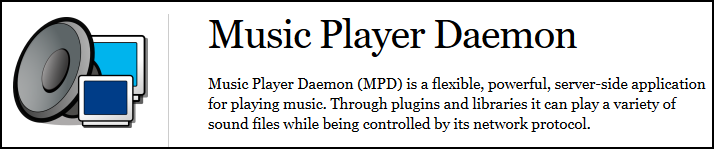Players/musicpd: Difference between revisions
Agent Kith (talk | contribs) (Add MPD global config options.) |
Agent Kith (talk | contribs) No edit summary |
||
| Line 31: | Line 31: | ||
MPD-dsd-rt supports native DSD, refer to the [[Players/musicpd/0.18-dsd-rt|player's page]] on how to set this up. | MPD-dsd-rt supports native DSD, refer to the [[Players/musicpd/0.18-dsd-rt|player's page]] on how to set this up. | ||
== Common MPD Configuration == | ==Common MPD Configuration== | ||
You can specify the following configuration options to tweak MPD. Separate each option with a ';' (semi-colon). Specific configuration options may exist for different versions of MPD, please refer to their pages for more information. | You can specify the following configuration options to tweak MPD. Separate each option with a ';' (semi-colon). Specific configuration options may exist for different versions of MPD, please refer to their pages for more information. | ||
=== Volume Mixer === | ===Volume Mixer=== | ||
Use this if you want to enable MPD's built in software volume control (SVC). in MPD. Snakeoil disables SVC by default. The assumption is you are running your Snakeoil PC through an high quality pre-amplifier. Add the following option to enable MPD's SVC if you want to connect your PC straight to your speaker system. | Use this if you want to enable MPD's built in software volume control (SVC). in MPD. Snakeoil disables SVC by default. The assumption is you are running your Snakeoil PC through an high quality pre-amplifier. Add the following option to enable MPD's SVC if you want to connect your PC straight to your speaker system. | ||
{| class="wikitable" | {| class="wikitable" | ||
| Line 52: | Line 52: | ||
|} | |} | ||
=== On Screen Display (OSD) === | ===On Screen Display (OSD)=== | ||
Applies to Raspberry Pi only. This will enable the OLED on screen display. Refer to this [https://www.snakeoil-os.net/forums/Thread-OLED-display-for-Snakeoil-Raspberry-Pi-and-MPD forum thread] for more information. | Applies to Raspberry Pi only. This will enable the OLED on screen display. Refer to this [https://www.snakeoil-os.net/forums/Thread-OLED-display-for-Snakeoil-Raspberry-Pi-and-MPD forum thread] for more information. | ||
{| class="wikitable" | {| class="wikitable" | ||
| Line 67: | Line 67: | ||
{{subpages|Players/musicpd}} | {{subpages|Players/musicpd}} | ||
{{ManualNavigation|[[Players|Music Players]] | == MPD Client - ympd == | ||
There is a a long list of MPD clients you can use to queue music for MPD, see [http://mpd.wikia.com/wiki/Clients this site] for a full list. | |||
For Android devices my favourite is [https://play.google.com/store/apps/details?id=com.namelessdev.mpdroid&hl=en MPDroid]; Peep in the Apple world can try out [https://itunes.apple.com/au/app/mpad/id423097706?mt=8 MPad]. Using a mobile device is the ideal method for remote control as it allows you to browse the albums and artists while sitting comfortably. Finding a remote app that works best for you is really all about personal choices, so take your time to find the one that suits your workflow best. | |||
Snakeoil OS firmware 1.0.9 onwards comes bundled with a web client call ympd. To launch ympd, go to the 'Music Players', and click the label ympd in Audio State, highlighted here: | |||
[[File:Musicplayers - remote client mpd.png|thumb|1345x1345px|Musicplayers - remote client mpd]] | |||
<br />{{ManualNavigation|[[Players|Music Players]] | |||
| | | | ||
|[[Players/LMS-Squeezelite|Logitech Media Server & Squeezelite]] | |[[Players/LMS-Squeezelite|Logitech Media Server & Squeezelite]] | ||
}} | }} | ||
Revision as of 16:06, 10 September 2019
Short for Music Player Daemon, MPD is a very lightweight player that can run on the slowest computer you have kept unused in the shed/storeroom.
MPD handles both music management and playback and does not require a secondary client to work. MPD is designed to run from a headless computer. In other words, you are running MPD off a computer that is not connected to a keyboard or a mouse.
You control MPD using secondary devices like your mobile phone, a tablet or another computer. This secondary device is a like your TV remote control, only better. More on this at the end of this article.
{{#subpagecount:}} editions of MPD are avaiable in Snakeoil OS: {{#subpages:}}
Different versions of MPD may impart a different sonic signature, so pick the version that sounds best to you.
There was a time when v17 and v19 used to sound very different, but I think the gap has closed since. v17 is included for historical reference (as a comparison). Always use the latest version avilable if you can.
Do not be deceived by the simplicity of MPD. This is an ultra high quality, no-frills player. It is THE player adopted by many high end commercial products, including Bryston, SoTM and Chord.
If you are looking for simplicity and exceptional sound quality, go with MPD. Sonic signature that can be associated with MPD includes:
- pin-point accuracy
- very detailed
- very transparent
- heart pounding attack
- exceptional attack speed
To put in another way - MPD delivers absolute precision when playing back. MPD will tell you a lot about the recording itself. If your audio system is up to it, MPD will turn you into a super bat! You'd pick up the tiniest noise in the recording, details you have never heard before, minute details you may never realise it's there until now.
DSD Playback
MPD supports DoP or native DSD when playing back DSD material. Modern versions of MPD (0.20+) will auto-detect DSD compatibility if you have a native DSD DAC, try setting the hardware to "Native (PCM/DSD)" and let MPD handle the DSD detection - this will do native DSD streaming.
MPD-dsd-rt supports native DSD, refer to the player's page on how to set this up.
Common MPD Configuration
You can specify the following configuration options to tweak MPD. Separate each option with a ';' (semi-colon). Specific configuration options may exist for different versions of MPD, please refer to their pages for more information.
Volume Mixer
Use this if you want to enable MPD's built in software volume control (SVC). in MPD. Snakeoil disables SVC by default. The assumption is you are running your Snakeoil PC through an high quality pre-amplifier. Add the following option to enable MPD's SVC if you want to connect your PC straight to your speaker system.
| MPD Option | Settings | Comments |
|---|---|---|
| mixer_type | hardware | Use the hahrdware audio volume control (if available) |
| software | Use ALSA to adjust volume control | |
| none | Disable MPD volume control. (Default) |
On Screen Display (OSD)
Applies to Raspberry Pi only. This will enable the OLED on screen display. Refer to this forum thread for more information.
| MPD Option | Settings | Comments |
|---|---|---|
| mpd_oled | [none] | Enable OLED OSD |
MPD Versions Available in Snakeoil
MPD Client - ympd
There is a a long list of MPD clients you can use to queue music for MPD, see this site for a full list.
For Android devices my favourite is MPDroid; Peep in the Apple world can try out MPad. Using a mobile device is the ideal method for remote control as it allows you to browse the albums and artists while sitting comfortably. Finding a remote app that works best for you is really all about personal choices, so take your time to find the one that suits your workflow best.
Snakeoil OS firmware 1.0.9 onwards comes bundled with a web client call ympd. To launch ympd, go to the 'Music Players', and click the label ympd in Audio State, highlighted here: