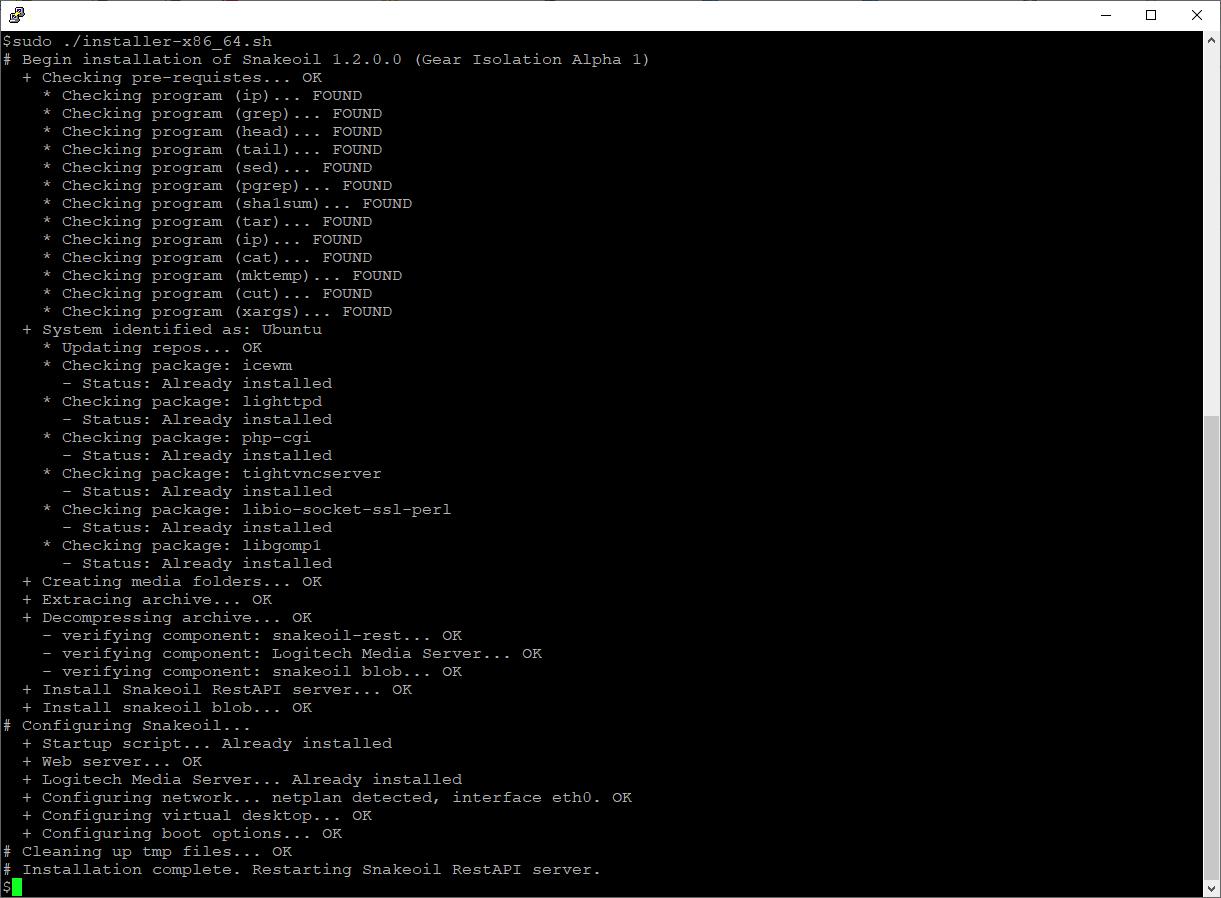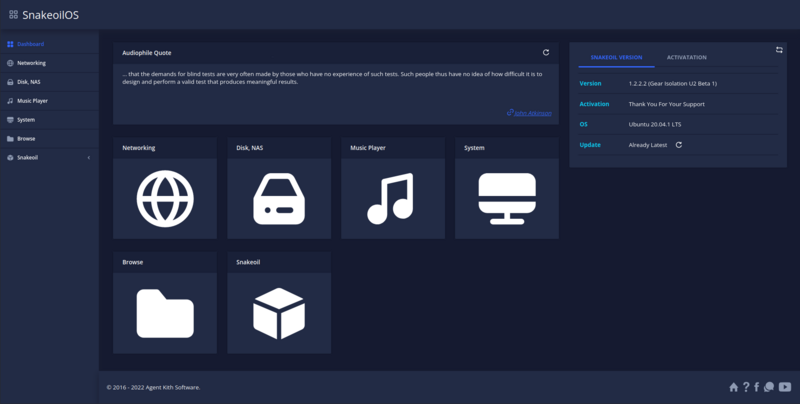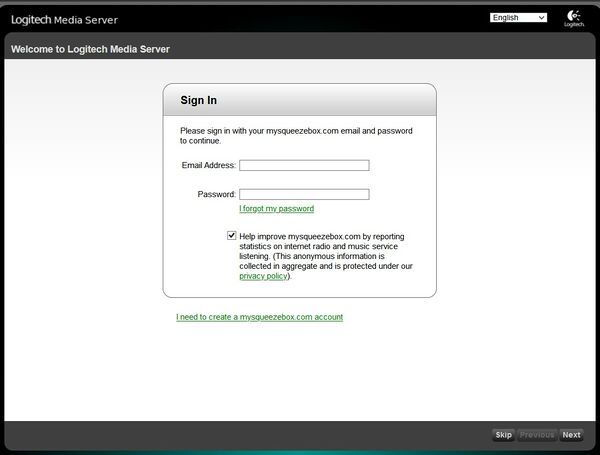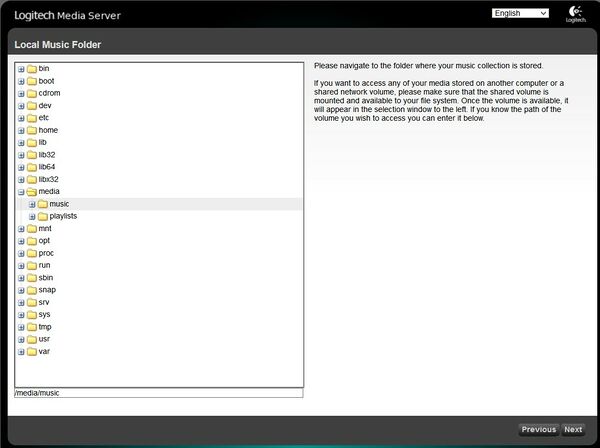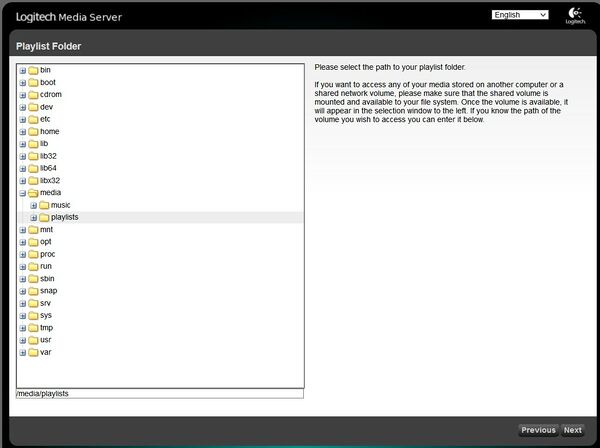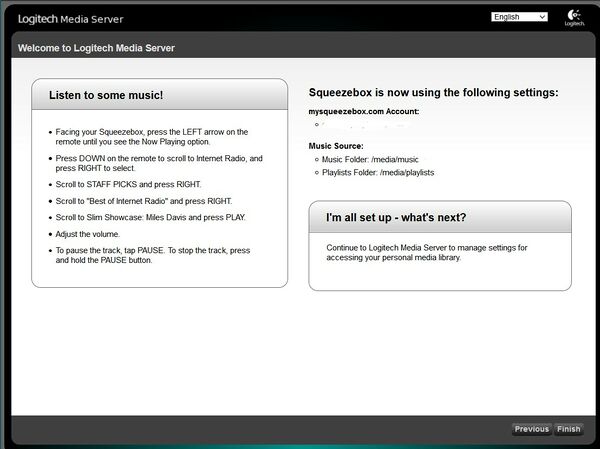Installation/installer-shell: Difference between revisions
Agent Kith (talk | contribs) No edit summary |
Agent Kith (talk | contribs) No edit summary |
||
| (12 intermediate revisions by 2 users not shown) | |||
| Line 1: | Line 1: | ||
{{DISPLAYTITLE:Snakeoil OS Installer}}{{TopicInstallation|float:right}} | {{DISPLAYTITLE:Snakeoil OS Installer}}{{TopicInstallation|float:right}}Snakeoil OS 1.1.x (Blind Testing) is one of the best sounding operating system for audiophiles out there. However, the uncompromising sound quality also comes with uncompromising drawbacks! | ||
Snakeoil OS 1.1.x (Blind Testing) is one of the best sounding operating system for audiophiles out there. However, the uncompromising sound quality also comes with uncompromising drawbacks! | |||
*Limited hardware support. The secret of SnakeoilOS audio quality is the custom built kernel. Every driver is built statically into the kernel. As such the kernel is not generic and only supports about 80% of computers out there. | |||
The secret of SnakeoilOS audio quality is the custom built kernel. Every driver is built statically into the kernel. As such the kernel is not generic and only supports about 80% of computers out there. | *The Blind Testing ISO is problematic with newer EFI motherboards and difficult for some people to get it working. | ||
*Ubuntu 16.04 LTS is End Of Line (EOL). LTS is short for Long Term Support. Ubuntu 16.04 LTS is released sometime around 2016, and will be supported for 5 years. Meaning Ubuntu will officially stop support this version on 30th April 2021. That is the idea. In truth most package maintainers have already stopped supporting this release years ago. Some are even not supporting 18.04 LTS (EOL on 30th April 2023). | |||
With LTS having a shorter supporting cycle than anticipated (2.5 years rather than the expected 5), maintaining a Snakeoil LiveCD is not feasible for the long term. | |||
== | ==The Evolution. Project Gear Isolation== | ||
Snakeoil OS has to evolve again to stay relevant. | |||
The new release will now be de-coupled mostly from the underlying Operating System. It will come in the form of an installer that should work for This will address all the problems highlighted above. This is a game changer as Snakeoil OS Is now supported on any computers that support Ubuntu. | |||
==Supported Distributions== | ==Supported Distributions== | ||
These are the officially supported distributions. Additional distributions (e.g. Fedora) can be added | These are the officially supported distributions. Additional distributions (e.g. Fedora) can be added if the demand is there. Please note that we have very limited capacity to help, should you choose to try other distributions. Download the "Server" edition where possible as Snakeoil OS is designed to run headless. Not using a Graphical User Interface (GUI) conserves valuable resources and improve overall responsiveness of your PC. | ||
===Ubuntu=== | ===Ubuntu=== | ||
| Line 30: | Line 26: | ||
*Follow their [https://www.raspberrypi.org/software/ guide] on how to flash the OS. | *Follow their [https://www.raspberrypi.org/software/ guide] on how to flash the OS. | ||
You are almost good to go | You are almost good to go once you installed the underlying Operating System. | ||
==Steps To Install Snakeoil== | ==Steps To Install Snakeoil== | ||
Follow these steps to run Snakeoil OS on your PC | Follow these steps to run Snakeoil OS on your PC | ||
===Install Your Choice Operating System=== | ===Before You Begin=== | ||
Follow the | it is a good idea to do do a configuration backup if you are already running a Snakeoil system. The benefits of this is two fold, you can either: | ||
#Restore most of the old configuration to a newly installed Snakeoil OS system | |||
#Revert back to your old setup and OS if you decide the new direction is not working for you. | |||
{{abox|The SnakeoilOS backup system only backups your Snakeoil configuration. It will not and '''NOT''' backup your existing music library.}} | |||
Alternatively, you can install tools like [https://clonezilla.org/ Clonezilla] to backup your entire OS. | |||
===(Re)Install Your Choice Operating System=== | |||
Follow the installation guide of your choice OS and install the OS first on your computer. | |||
If prompted during the installation, install the '''<u>SSH server</u>'''. This will make it easier to transfer the Snakeoil installer to your freshly installed machine. | |||
Note the following details during installation as you will need them later: | Note the following details during installation as you will need them later: | ||
*The IP address of your computer | *The IP address of your computer | ||
*The user login | *The user login account | ||
*The user password | *The user password | ||
===Install SSH=== | ===Install SSH Server=== | ||
You can still install a SSH server after installation. On Debian based systems (e.g. Ubuntu), the command to install Open-ssh server: | |||
apt install -y openssh-server | apt install -y openssh-server | ||
===Download the Snakeoil Installer=== | ===Download the Snakeoil Installer=== | ||
Go to the [https://www.snakeoil-os.net/forums Snakeoil Forums] and look for the latest Snakeoil installer. You can download the installer from a machine and copy it to your freshly installed computer with tools like scp. Or download the installer directly using tools like wget. | |||
====Upload Installer To Your Snakeoil PC==== | |||
This requires a SSH server running on your Snakeoil PC. | |||
You can use [https://winscp.net/eng/index.php WinSCP] in Windows to upload; connect to your Snakeoil PC (read [https://winscp.net/eng/docs/guide_connect this]for instructions), and follow copy the installer over (read [https://winscp.net/eng/docs/task_upload this]). Alternately, use [https://filezilla-project.org/ FileZilla] (all platforms) to do the file transfer; follow this [https://wiki.filezilla-project.org/Using Quick Guide]. | |||
=== | ===Verify The Checksum=== | ||
Run this command, and double check the generated SHA1 checksum matches the same code on the forum post.<syntaxhighlight lang="bash"> | |||
> sha1sum snakeoil-installer-1.2.0-x86_64.sh | |||
6353349a9016346326f23c2be25e39a58b859d22 snakeoil-installer-1.2.0-x86_64.sh | |||
</syntaxhighlight> | |||
{{abox|Do not continue if the code do not match the code from the forum post. Please double check your transfer mode when using scp/winScp, your best bet is to use BINARY transfer. See this page on how to set transfer mode for WinSCP: https://winscp.net/eng/docs/transfer_mode}} | |||
=== | ===Execute the Snakeoil Installer=== | ||
The installer will download and install additional packages so ensure you have Internet connectivity before running this step. | |||
On your Snakeoil computer, go to the directory where you have placed the Snakeoil installer, and execute the installer like so: | |||
sudo bash ./snakeoil-installer-1.2.0-x86_64.sh | |||
sudo ./snakeoil-installer-1.2.0-x86_64.sh | |||
Remember to change the installer name accordingly. You should see something like the following: | Remember to change the installer name accordingly. You should see something like the following: | ||
[[File:Running The Snakeoil Installer script.png|center|frame]] | [[File:Running The Snakeoil Installer script.png|center|frame]] | ||
===Reboot The Computer=== | ===Reboot The Computer=== | ||
Reboot the computer if prompted to do so. | |||
===Access The Snakeoil WebApp=== | ===Access The Snakeoil WebApp=== | ||
From another computer, start your web browser, and enter the IP address of your Snakeoil computer in the address bar. | From another computer, start your web browser, and enter the IP address of your Snakeoil computer in the address bar. | ||
[[File:Tab dashboard.png|alt=WebApp|center|thumb|Snakeoil WebApp|800x800px]] | [[File:Tab dashboard.png|alt=WebApp|center|thumb|Snakeoil WebApp|800x800px]] | ||
==Post Installation== | |||
===Restore Backup=== | |||
If you did a configuration backup, you can now restore it. It will restore your activation code (if you have one) and and many configurations, including your music library folders and Mpd database. With the activated version, you may need to redo features such as cpuset and download your music players. | |||
===Restore Playlists=== | |||
Playlists are usually stored in /media/playlist. Use a tool such as [https://winscp.net/eng/index.php WinSCP] to copy back your playlists. | |||
===Reconfigure Logitech Media Server=== | |||
If you are using LMS (Logitech Media Server), go to Music Player tab and click on LMS Web. You will be taken through the process to sign in to mysqueezebox.com, set up the music library and playlist folder. | |||
[[File:LMS signin.jpg|center|thumb|600x600px|Sign in to mysqueezebox.com]] | |||
[[File:LMS music.jpg|center|thumb|600x600px|Set up music library]] | |||
[[File:LMS playlist.jpg|center|thumb|600x600px|Set up LMS playlist folder]] | |||
[[File:LMS finish.jpg|center|thumb|600x600px|Finish process]] | |||
You can now reconfigure LMS to include other music folders and required plugins. With the streaming services plugins, you will need to set up the login details. For more information, see [[Players/LMS-Squeezelite]]. | |||
===Mpd=== | |||
No set up is required. If you have restored from a previous SnakeOil backup, you will have your previous Mpd database. | |||
===MinimServer=== | |||
If you are using MinimServer, go to Music Player tab and click on MinimServer. You will be taken through the set up process. For more information, see [[Players/minimserver]]. | |||
===Upmpdcli=== | |||
No set up is required. However, in SnakeOil 1.2.0, mpd 0.21.25 must be installed. If you remove it, upmpdcli will not work. For more information, see [[Players/upmpdcli]] | |||
===Other Players=== | |||
Some of the players will require additional configuration. Visit the [[players]] page for more information.{{ManualNavigation|[[Installation]]}} | |||
[[Category:Installation]] | [[Category:Installation]] | ||
Latest revision as of 08:15, 17 July 2023
Installation
Snakeoil 1.2.x and greater
Snakeoil 1.1.x and lower
- Select The ISO/IMG to Download
- Create Boot Media
- Preparing your computer
- Live CD
- Installing Snakeoil
Back To Main
Snakeoil OS 1.1.x (Blind Testing) is one of the best sounding operating system for audiophiles out there. However, the uncompromising sound quality also comes with uncompromising drawbacks!
- Limited hardware support. The secret of SnakeoilOS audio quality is the custom built kernel. Every driver is built statically into the kernel. As such the kernel is not generic and only supports about 80% of computers out there.
- The Blind Testing ISO is problematic with newer EFI motherboards and difficult for some people to get it working.
- Ubuntu 16.04 LTS is End Of Line (EOL). LTS is short for Long Term Support. Ubuntu 16.04 LTS is released sometime around 2016, and will be supported for 5 years. Meaning Ubuntu will officially stop support this version on 30th April 2021. That is the idea. In truth most package maintainers have already stopped supporting this release years ago. Some are even not supporting 18.04 LTS (EOL on 30th April 2023).
With LTS having a shorter supporting cycle than anticipated (2.5 years rather than the expected 5), maintaining a Snakeoil LiveCD is not feasible for the long term.
The Evolution. Project Gear Isolation
Snakeoil OS has to evolve again to stay relevant.
The new release will now be de-coupled mostly from the underlying Operating System. It will come in the form of an installer that should work for This will address all the problems highlighted above. This is a game changer as Snakeoil OS Is now supported on any computers that support Ubuntu.
Supported Distributions
These are the officially supported distributions. Additional distributions (e.g. Fedora) can be added if the demand is there. Please note that we have very limited capacity to help, should you choose to try other distributions. Download the "Server" edition where possible as Snakeoil OS is designed to run headless. Not using a Graphical User Interface (GUI) conserves valuable resources and improve overall responsiveness of your PC.
Ubuntu
- Down official ISO here. Older systems can try the Legacy edition here.
- Follow the Installation Guide to install this Operating System
Raspberry Pi Raspbian
- Download Raspberry Pi OS here.
- 32 bit support only (armv7l)
- Follow their guide on how to flash the OS.
You are almost good to go once you installed the underlying Operating System.
Steps To Install Snakeoil
Follow these steps to run Snakeoil OS on your PC
Before You Begin
it is a good idea to do do a configuration backup if you are already running a Snakeoil system. The benefits of this is two fold, you can either:
- Restore most of the old configuration to a newly installed Snakeoil OS system
- Revert back to your old setup and OS if you decide the new direction is not working for you.
![]() The SnakeoilOS backup system only backups your Snakeoil configuration. It will not and NOT backup your existing music library.
The SnakeoilOS backup system only backups your Snakeoil configuration. It will not and NOT backup your existing music library.
Alternatively, you can install tools like Clonezilla to backup your entire OS.
(Re)Install Your Choice Operating System
Follow the installation guide of your choice OS and install the OS first on your computer.
If prompted during the installation, install the SSH server. This will make it easier to transfer the Snakeoil installer to your freshly installed machine.
Note the following details during installation as you will need them later:
- The IP address of your computer
- The user login account
- The user password
Install SSH Server
You can still install a SSH server after installation. On Debian based systems (e.g. Ubuntu), the command to install Open-ssh server:
apt install -y openssh-server
Download the Snakeoil Installer
Go to the Snakeoil Forums and look for the latest Snakeoil installer. You can download the installer from a machine and copy it to your freshly installed computer with tools like scp. Or download the installer directly using tools like wget.
Upload Installer To Your Snakeoil PC
This requires a SSH server running on your Snakeoil PC.
You can use WinSCP in Windows to upload; connect to your Snakeoil PC (read thisfor instructions), and follow copy the installer over (read this). Alternately, use FileZilla (all platforms) to do the file transfer; follow this Quick Guide.
Verify The Checksum
Run this command, and double check the generated SHA1 checksum matches the same code on the forum post.
> sha1sum snakeoil-installer-1.2.0-x86_64.sh
6353349a9016346326f23c2be25e39a58b859d22 snakeoil-installer-1.2.0-x86_64.sh
![]() Do not continue if the code do not match the code from the forum post. Please double check your transfer mode when using scp/winScp, your best bet is to use BINARY transfer. See this page on how to set transfer mode for WinSCP: https://winscp.net/eng/docs/transfer_mode
Do not continue if the code do not match the code from the forum post. Please double check your transfer mode when using scp/winScp, your best bet is to use BINARY transfer. See this page on how to set transfer mode for WinSCP: https://winscp.net/eng/docs/transfer_mode
Execute the Snakeoil Installer
The installer will download and install additional packages so ensure you have Internet connectivity before running this step.
On your Snakeoil computer, go to the directory where you have placed the Snakeoil installer, and execute the installer like so:
sudo bash ./snakeoil-installer-1.2.0-x86_64.sh
Remember to change the installer name accordingly. You should see something like the following:
Reboot The Computer
Reboot the computer if prompted to do so.
Access The Snakeoil WebApp
From another computer, start your web browser, and enter the IP address of your Snakeoil computer in the address bar.
Post Installation
Restore Backup
If you did a configuration backup, you can now restore it. It will restore your activation code (if you have one) and and many configurations, including your music library folders and Mpd database. With the activated version, you may need to redo features such as cpuset and download your music players.
Restore Playlists
Playlists are usually stored in /media/playlist. Use a tool such as WinSCP to copy back your playlists.
Reconfigure Logitech Media Server
If you are using LMS (Logitech Media Server), go to Music Player tab and click on LMS Web. You will be taken through the process to sign in to mysqueezebox.com, set up the music library and playlist folder.
You can now reconfigure LMS to include other music folders and required plugins. With the streaming services plugins, you will need to set up the login details. For more information, see Players/LMS-Squeezelite.
Mpd
No set up is required. If you have restored from a previous SnakeOil backup, you will have your previous Mpd database.
MinimServer
If you are using MinimServer, go to Music Player tab and click on MinimServer. You will be taken through the set up process. For more information, see Players/minimserver.
Upmpdcli
No set up is required. However, in SnakeOil 1.2.0, mpd 0.21.25 must be installed. If you remove it, upmpdcli will not work. For more information, see Players/upmpdcli
Other Players
Some of the players will require additional configuration. Visit the players page for more information.